For someone who loves to travel, I hate booking flights and hotels. I’m not one of those organized people who likes planning trips way in advance. I know some people who have excel templates of their daily itineraries with expected time of departure and arrivals and neat lists of all the activities they want to do complete with budget breakdowns. I just tend to wing it whenever I travel solo, which usually means spur of the moment flight bookings when some free time comes up.
The main reason I don’t like booking flights on airline’s websites is that it’s so time consuming and flights always seem so expensive. You have to scan several websites, compare the fares and then log all your details. Sometimes when doing this, you get logged off due to inactivity and have to start all over again only to see that the flight you were eyeing is no longer available. Or the final price seems to jump astronomically from the initial price once you finalize the payment.
Which is why I find using the Traveloka App really convenient. Traveloka is an app that helps you search, compare and purchase flights and hotels. I’ve been using this for my bookings and have found it so easy to use. It saves time and provides a wide selection of airlines for flights and hotels. There are no booking fees involved. The price displayed when you first look at it is what you pay for. In fact, the fare becomes much cheaper because of their frequent promos and discounts and app-only deals.
Traveloka is a leading flight and hotel booking platform in Southeast Asia. They’re pretty big in countries like Indonesia, Malaysia and Thailand and have now entered the Philippine market. After using the app for a few months, I can say that they are 100% legit. The app has a similar concept to other popular hotel booking sites combined with apps that let you compare and book the cheapest flights for users. So the bonus is you get a two-in-one deal, with hotels and flight bookings in the same app.
I used Traveloka to book round trip tickets to Tacloban (to go to Samar) last September, and I flew via AirAsia round-trip. Just last week, I flew to Davao (to go to Bukidnon) on Cebu Pacific and flew back via Philippine Air Lines (PAL). I’ve also used the app to book a hotel stay in Marco Polo Hotel.
When I first used the Traveloka App, I worried that my flight might not reflect on the airline’s system because it was a last-minute booking. For my Manila-Davao flight, I booked the Cebu Pacific flight the same morning and flew the same afternoon. I didn’t even bother to check the airline’s system because I was busy packing, but thankfully I didn’t encounter any problems. I didn’t even need to print anything. I just showed my e-ticket on my phone at the boarding gate upon check-in, they found my booking easily, issued me boarding passes and I was on my way.
For those who are still curious about how the Traveloka App works, here’s a quick guide and some tips so you can book your own cheap flights to visit your dream destinations.
1. Download the Traveloka App
The Traveloka App is free to download on both Google Play and the App Store. When you open the app, you see several options, including promo announcements on a rotating photo slideshow.
There are six main sections for booking either flights, hotels, international flights, international hotels as well as price alerts and an ongoing promos. At the bottom are Home, My Booking, My Inbox and My Account tabs, where you can register and input your details so you won’t have to input details over and over again every time you book. The booking tab keeps track of your e-tickets and hotel vouchers including all the past flights taken using the app.
2. Search for Flights within your Budget
If you’re planning you trip in advance, the price alert feature actually comes in very handy. But for last minute-bookings, all you need to pay attention to is the departure dates, time and price, which are clearly displayed.
When you search for flights, it will take you to a simple screen where you input the origin, destination, departure date, number of passengers and seat class. The app will scan and show you all the available options on different airlines, which you can sort and filter by price, departure times, arrival times or flight duration.
Some tried-and-tested tips to get the best deals on airfare:
- Fly on weekdays. Flights are more expensive on Fridays and Sundays because most people want to take advantage of the weekend.
- Flights are usually cheaper on Tuesdays and Wednesdays
- Fly at a time when most people don’t want to. Usually early morning flights, overnight flights and flights around the lunch and dinner hour are slightly cheaper than mid morning or mid-afternoon flights.
- Book separate legs rather than round trip flights. This can result in savings.
- For peak travel periods such as Christmas, New Year, etc. it’s better if you book your tickets two months in advance.
- Pack light so you don’t have to check-in any luggage.
- Don’t avail of airline add-ons like seat selection, inflight meals, etc. .
- Use promo codes and discounts to slash even more savings off your fare.
3. Choose and Book Your Flight
Select which flight you want to take based on the cheapest prices. The good thing about this is that you can book two separate flights using different airlines in one transaction without the hassle of checking fares on separate airline’s websites, searching for their lowest-prices and having to manually remove all the extra fees and add-ons.
I normally travel without any check-in luggage anyway (handcarry all the way!), so it’s convenient that the Traveoka App only displays the basic price without the pre-ordered baggage allowance, seat selection, in-flight meals and travel insurance, which can pad your fare. The price reflected at the start is what you pay for. Fares displayed are tax-inclusive with no hidden fees or additional booking fees. It doesn’t sneakily add extra charges once you proceed to payment. For my PAL flight to Davao-Manila I was surprised that the ticket also included the terminal fee already and I didn’t have to pay an extra P200.
4. Fill in Contact Information and Passenger Details
After you’ve selected your flight, you have to fill in contact information and passenger details. If you’ve used the app before, information is autosaved including all the passengers and companions you’ve booked for.
5. Proceed to Payment
One thing I like about booking via the Traveloka App versus directly on airlines are the variety of payment options available including credit card, over the counter payments and PayPal. The final price is displayed on the app which you need to settle within a two hour period.
For my Tacloban-Manila flight, I wanted to keep my return trip open, but decided to book it just before I left for my trip to be safe. I couldn’t find my credit card at the time and hadn’t put in any card details yet (yeah, I’m that organized) and it was midnight before my flight the next day. Traveloka allows over the counter payments through 7-Eleven, M. Lhuillier and BDO but banks were closed so I scooted to the nearest neighborhood 7-11 and paid over the counter. I just had to present the barcode on the phone to the cashier who scanned it and I paid by cash. Soon after I got issued the e-ticket on my phone.
Simple and easy to use interface
The app also allows you to pay via credit card, which is the most hassle-free. I used this to pay for my Manila-Davao flight (after I found and added my card to the system). I don’t like using my credit card much (I mainly save it for Uber), so to spread the impact on my travel funds, for the Davao-Manila return flight, I opted to pay via PayPal. All types of payments were accepted without any hitches.
5. Apply Coupon Codes to Get Discounts
After choosing the payment options, you’ll see a section that says apply coupon code. If you check the Ongoing Promos section, you’ll see special discounts for flights and hotels, which can be anywhere from P600 to P888 off flights or even up to 40% off for selected hotels. For a flight on a low-cost airline that normally costs around P2000, the additional discount of 600 or more slashes off a significant chunk. Some of the discount and promo codes can even be combined for more savings.
My flight from Tacloban to Manila cost P2,147. With a flight promo discount code of P600, that brought the fare down to just P1,547. It may not seem like much, but every little amount adds up and you can always use the funds for other travel costs. I’d have probably gotten it much cheaper if I booked earlier on their special flight deals.
6. Receive Your E-Ticket
Within 60 minutes after payment is confirmed, you’ll get your e-ticket via email and on the app which you can access through the My Bookings Tab.
Anyway, the trips I booked via Traveloka turned out to be epic adventures. I probably wouldn’t have even have considered pushing through with these if not for the discounts and promo codes. I’m really glad I booked those last-minute flights or I’d have missed out on so much.
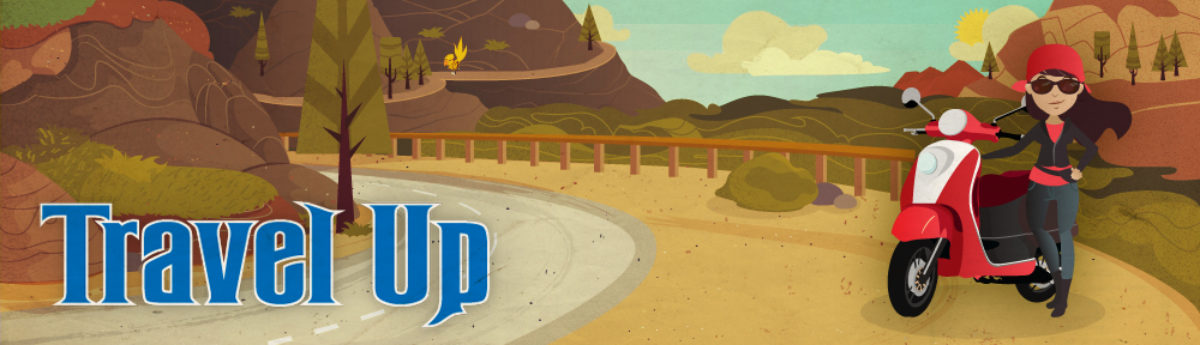










Now I would want to install the apps also and familiarize for my soon travel.. hehe Thankssss 🙂
gud evening maam/sir puede po ba mag tanung kung anung cheapest promo meron kau from manila to tacloban po roundtrip from april 2 ang alis tapos april 8 ang balik
Hi Janice. Hindi po ako travel agency 🙂 Bakit hindi niyo na lang po i-download yung Traveloka app tapos i-check yung iba’t ibang flight schedules!
hi po. first time to travel here using traveloka app. ask ko lng po if panu po malalaman ung seat number sa airplane coz wala naman pong nakalagay sa e – ticket. thanks po sa reply
Hi Gilda, you can check the seat when you do online check-in through the app. You can get a boarding pass sent by email and through the app itself.
Hi Kara,
Just booked CebuPac ILO-DVO flight in Traveloka. How can I assure or whom to call to verify that my flight is confirmed?
Hi Sierwin, usually when I book using the Traveloka app, I get an immediate notification by text message confirming the flight details and the e-ticket gets sent to my email. For specific questions, please visit the FAQ website of Traveloka here. They also have a live chat support on the page.
hindi na ba allowed ni cebupac ang traveloka? can’t book na kasi. di ako sinagot ni customer service.
Hi Kath, when I checked their page and app, may mga lumalabas pa naman na Cebu Pacific. I’ve used Traveloka several times to book flights on Cebu Pacific without any problem.
Hi po, i would like to ask paano ko malalaman kung ano yung seat number ko if nag book ako ng flight (airasia). Subclass lang po kasi yung nakikita ko. Thanks
Seat selection is usually an add-on when you book online. If you didn’t select any, you’ll just find out your seat when you check-in.